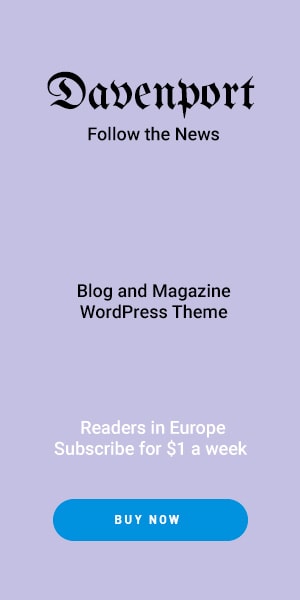In today’s digital age, securing your cryptocurrencies is paramount. The OneKey Pro Wakker offers a robust solution for managing and safeguarding your digital assets. This guide will walk you through its setup, usage, and best practices to ensure your assets remain secure.
Introduction to OneKey Pro Wakker
The OneKey Pro Wakker is a hardware wallet designed to provide secure storage for your cryptocurrencies. By keeping your private keys offline, it offers protection against online threats such as hacking and phishing attacks. Its user-friendly interface makes it suitable for both beginners and experienced cryptocurrency users.
Setting Up Your OneKey Pro Wakker
Unboxing and Initial Setup
When you receive your OneKey Pro Wakker, ensure the following items are present:
- OneKey Pro Wakker device
- USB-C cable for connection
- Recovery phrase sheet
- Quick start guide
To begin the setup:
Connect the Device: Use the USB-C cable to connect the OneKey Pro Wakker to your computer or smartphone. The device will power on automatically.
Install the OneKey App: Download the OneKey app from the official website or your device’s app store. This app is essential for managing your wallet and performing transactions.
Creating a New Wallet
Once the app is installed:
Open the App: Launch the OneKey app on your device.
Select ‘Create New Wallet’: Follow the on-screen prompts to initiate wallet creation.
Backup Your Recovery Phrase: The device will generate a 12 or 24-word recovery phrase. Write these words down on the provided recovery sheet and store it in a secure location. This phrase is crucial for wallet recovery in case of device loss or damage.
Set a PIN Code: Choose a strong PIN to protect your device. This PIN will be required each time you access your wallet.
Using the OneKey Pro Wakker
Receiving Cryptocurrency
To receive funds:
Open the ‘Receive’ Section: In the OneKey app, navigate to the ‘Receive’ tab.
Select Cryptocurrency: Choose the cryptocurrency you wish to receive.
Share Your Address: The app will display a wallet address and a QR code. Share this information with the sender to receive funds.
Sending Cryptocurrency
To send funds:
Navigate to ‘Send’: In the OneKey app, go to the ‘Send’ section.
Enter Details: Provide the recipient’s wallet address, the amount to send, and any other required information.
Confirm Transaction: Review the transaction details and confirm. You may be prompted to enter your PIN or approve the transaction on the device.
Security Best Practices
Backing Up Your Recovery Phrase
Your recovery phrase is the key to restoring your wallet. To secure it:
- Write It Down: Record the phrase on the provided sheet.
- Store Securely: Keep the sheet in a safe, offline location. Avoid digital storage to prevent unauthorized access.
Regular Firmware Updates
Keep your device’s firmware up to date to benefit from security patches and new features:
Check for Updates: Periodically, the OneKey app will notify you of available firmware updates.
Install Updates: Follow the prompts to update your device.
Using a Strong PIN
A robust PIN adds an extra layer of security:
- Choose a Unique PIN: Avoid easily guessable numbers.
- Keep It Confidential: Do not share your PIN with others.
Troubleshooting Common Issues
Device Not Powering On
If your device doesn’t turn on:
- Check Connections: Ensure the USB-C cable is securely connected and not damaged.
- Try a Different Port: Use another USB port on your computer or a different adapter.
App Connection Issues
If the OneKey app doesn’t recognize your device:
- Restart the App: Close and reopen the application.
- Update the App: Ensure you’re using the latest version of the OneKey app.
Forgotten PIN
If you forget your PIN:
- Use Recovery Phrase: You can reset your device using your recovery phrase, which will erase all data on the device. After resetting, you can restore your wallet using the recovery phrase.
Conclusion
The OneKey Pro Wakker offers a secure and user-friendly solution for managing your cryptocurrencies. By following the setup instructions and adhering to security best practices, you can confidently safeguard your digital assets. Always remember to back up your recovery phrase, keep your firmware updated, and use a strong PIN to enhance security.